Showcase Flows
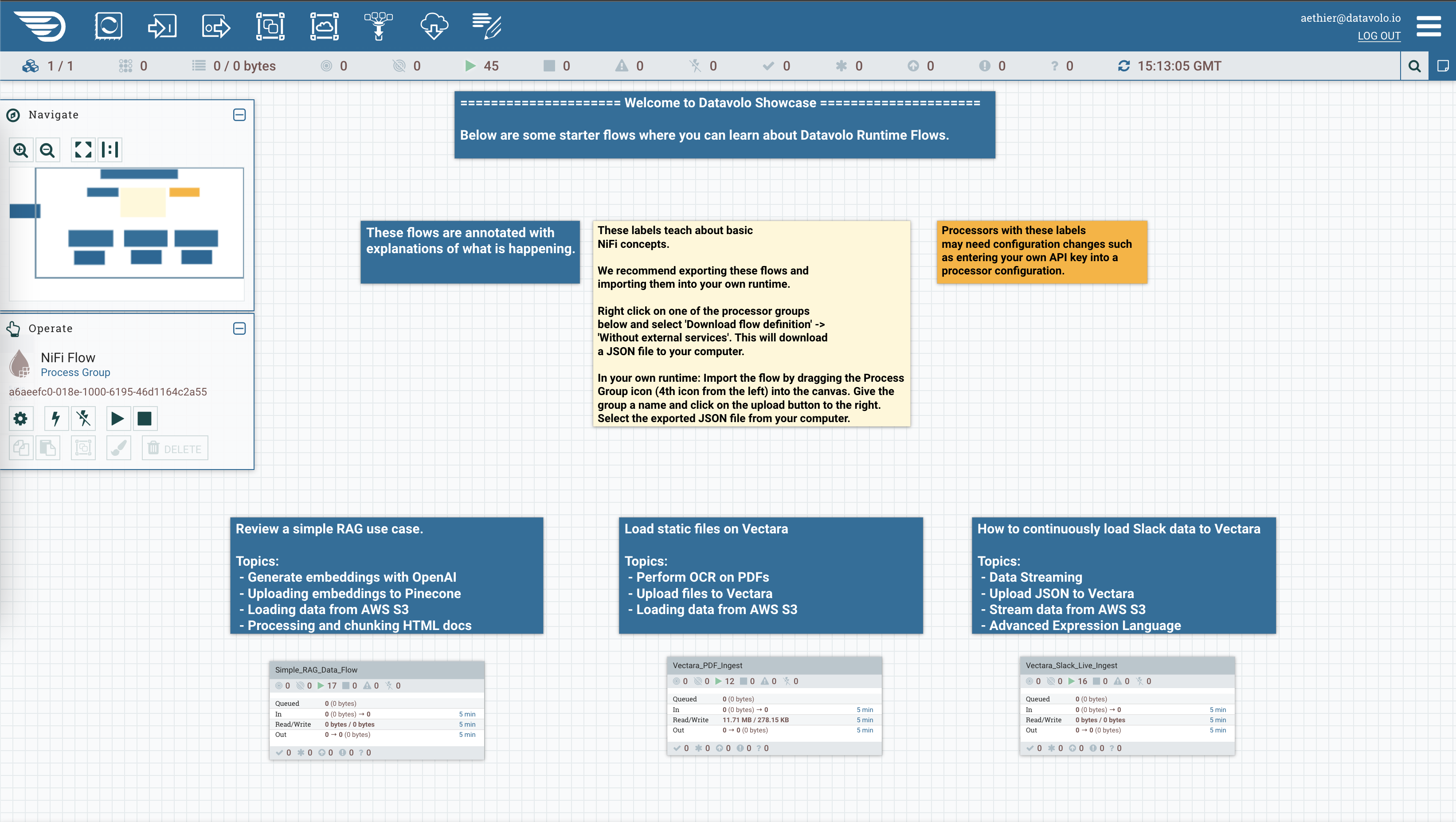
Introduction
Datavolo's Showcase Runtime provides example Flows for common AI and data engineering use cases. Get started quickly by copying any Flow into your own Datavolo runtime, then modify or extend it to meet your needs.
Visit our Showcase Runtime, you will need to login with your Datavolo account. Review the descriptions and select the Flow you would like to start with, then export it:
Export Flow
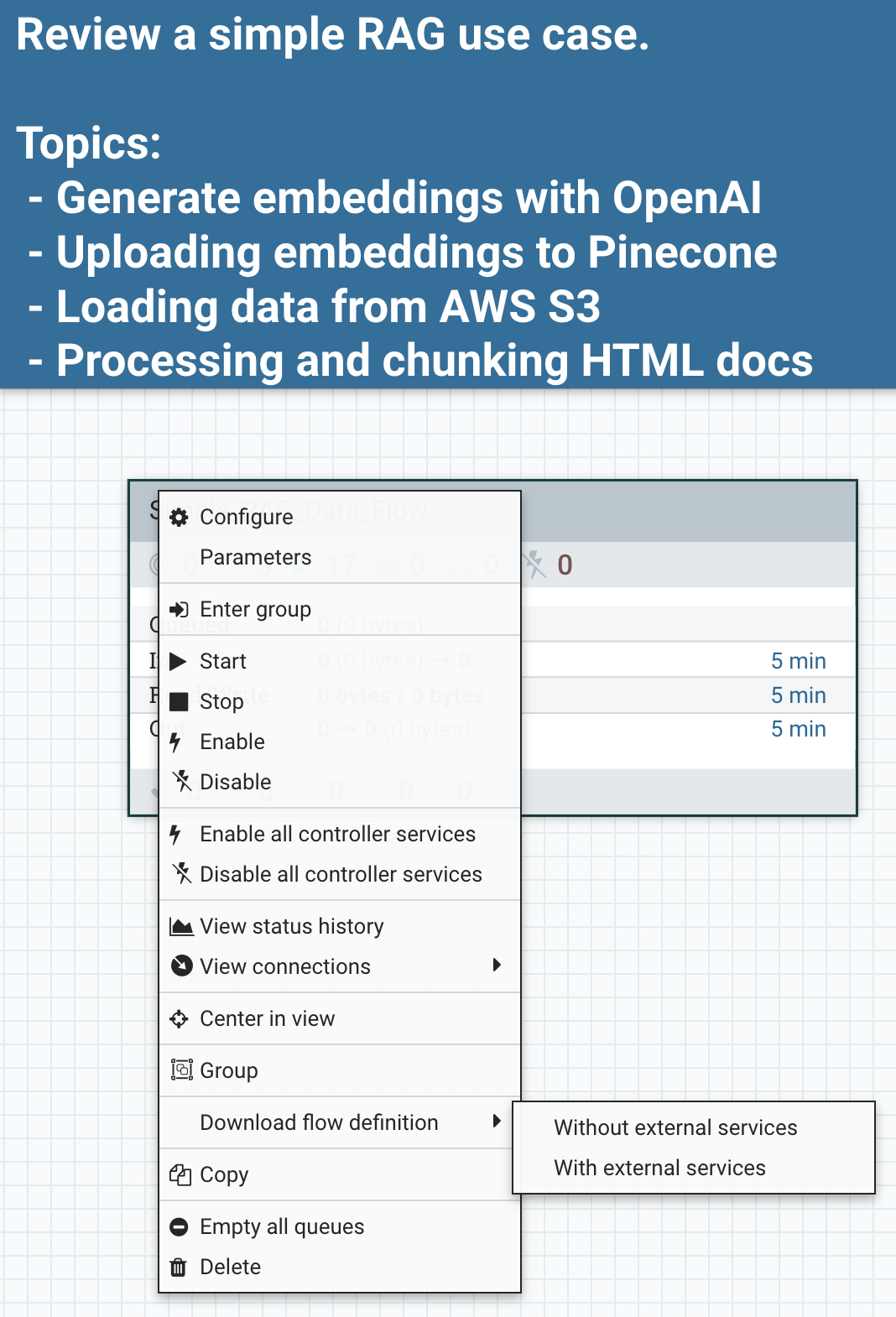
- Explore the Flows and inspect how live data is loaded and transformed.
- Select the Flow you would like to copy and right click the Process Group
- Select
Download Flow Definition->Without external services. This will download the Flow as a JSON file to your computer.
Import Flow
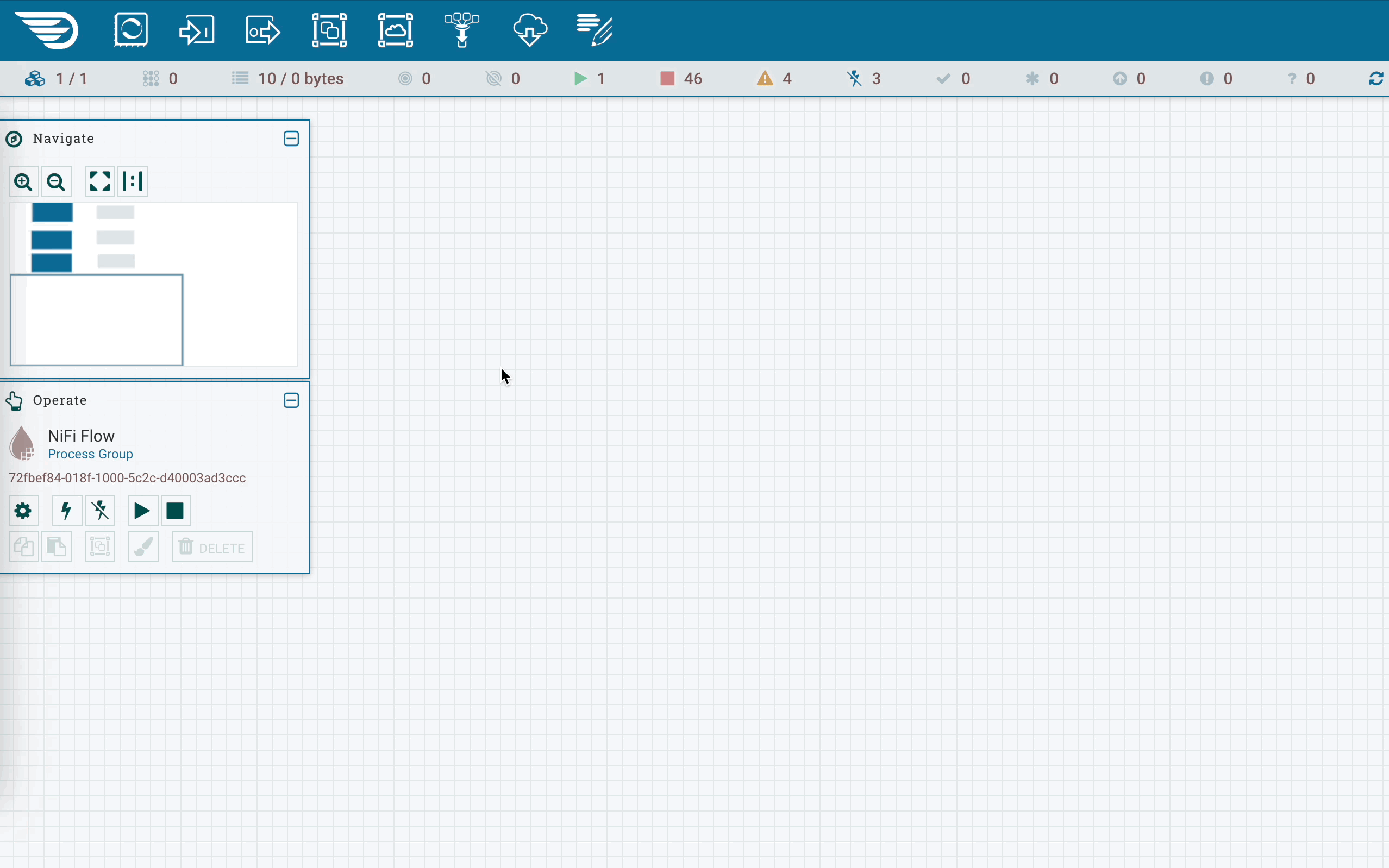
- Login to your own runtime and drag a process group onto the canvas
- Click the import button that is on the right of the input text box. Select the JSON file saved earlier and then click 'Add'. This will import the Flow to your Runtime.
Deploy to your Runtime
- Right click the newly created process group and select 'Enable all controller services'
- Some processors won't start because they need additional configurations, such as API keys. Enter the process group and look for any processors with a yellow warning triangle as its status. Hover over the status to see what configurations, if any, are missing.
- Once all processors are ready, right click the canvas and select 'Start' to start all processors.
After the Flow is running on your system, you can modify the configurations to suit your needs. For example, if the Flow reads from an AWS S3 bucket, you can change the bucket to your own.